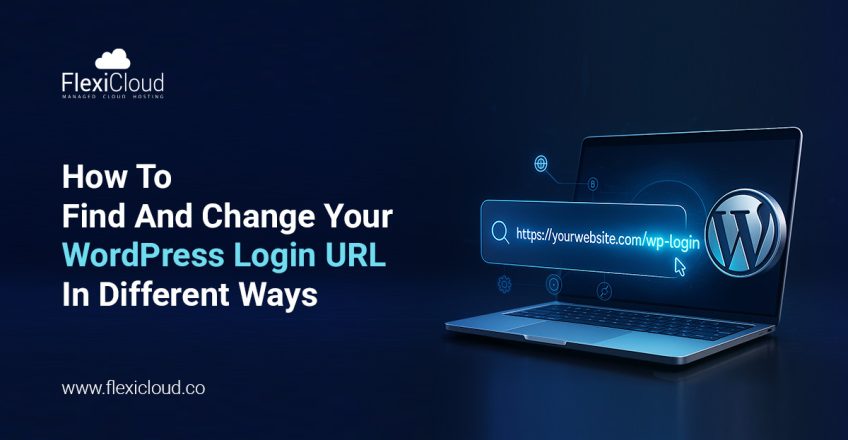
Your website’s strength starts at its entry point: the WordPress login page. It’s where every update, design choice, and post begins. Many WordPress users struggle to find their login page, often leaving the WordPress login admin URLs exposed and vulnerable to automated attacks. Securing this entry point is a smart move for any site owner. As you secure your WP admin login URL, you are protecting your online foundation while logging in smarter.
What Is the WordPress Login URL: Explained
The WordPress login URL is simply your web address/link. It connects you to the website’s admin dashboard. The dashboard or admin area is where you publish every post, update plugins, manage, and control the website, ensuring everything functions flawlessly.
Several websites use default paths like /wp-admin/ or /wp-login.ph to reach the WordPress login URL.
Upon typing yourdomain.com/wp-admin/ you will automatically end up at the correct WordPress login admin URL.
However, with that step, the login path changes a bit while working in the same way. It happens when your WordPress site runs in:
- Subdomain (like admin.yourdomain.com/wp-admin/)
- Subdirectory (like yourdomain.com/blog/wp-admin/).
No matter if your WordPress is set in a folder or the main domain, the WordPress login admin URL is the only way to enter and manage the entire site.
Understand the Importance of the WordPress Login Page
The WordPress login page does more than log you in — it opens access to the tools that keep your site running. From managing plugins and themes to publishing new posts, it’s the command centre for your website.
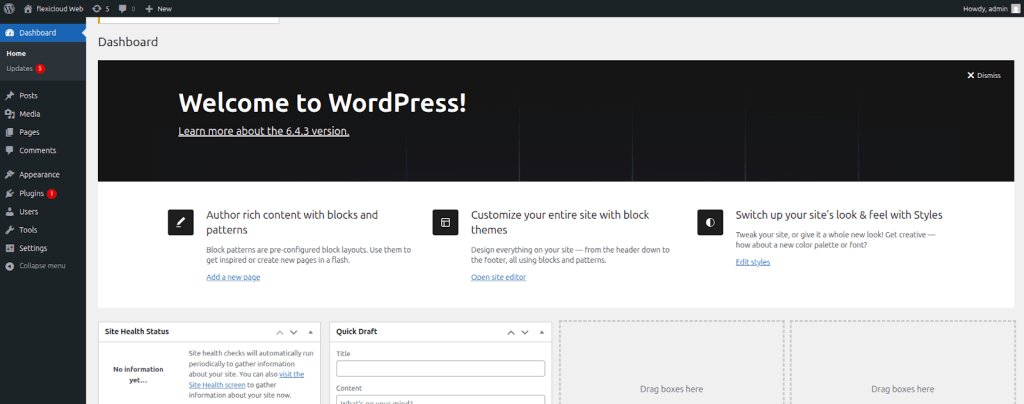
It is the favourite target point for hackers trying to break in with automated brute-force attacks. Why? Because from website admins to editors and contributors, everyone depends on it, making it the most valuable entry point.
Protecting the WordPress login page is important. The best approach involves using strong passwords, allowing two-factor authentication, and changing your login URL if possible. Simple steps like these can prevent serious security issues later.
Quick Ways to Find Your WordPress Login URL
It isn’t a surprise when new users can’t figure out the login page after WordPress installation – it happens with a lot of us. There’s the same moment of confusion after the setup.
The WordPress login admin URL is nothing complicated, but the web address to your dashboard – the control panel for every action on your site.
You can reach your WordPress login page by adding any of the following extensions to your domain name:
- www.yoursite.com/wp-login.php – It’s a primary login path
- www.yoursite.com/login/ – A redirecting path
- www.yoursite.com/admin/ – Another redirecting path
This example will break down the explanation: If your domain is yourwebsite.com, try visiting:
- yourwebsite.com/wp-admin/ or yourwebsite.com/wp-login.php
Either path will end up on the WordPress admin login page.
Standard login URLs act like signposts for attackers. Using scripts, hackers flood those pages with login attempts, cycling through lists of likely usernames and passwords. The method succeeds when accounts use simple or recycled credentials. Sites that leave the default paths intact face nonstop probing and a higher breach risk. Changing or hiding the login endpoint removes that obvious target and stops most automated attacks in their tracks.
Change and Secure Your WordPress Login URL to Block Brute-Force Attacks
Once you know where your login page lives, it’s smart to change it. If you work with the default URL, both bots and hackers will find it easier to attack your login screen.
Change Your WordPress Login URL Manually – Without a Plugin
More precisely, change the wp-login.php file– Find the wp-login.php file through the file manager or FTP and rename the file. Save the name to something easy to remember. Before deleting the old file, try the new URL once. for example: mylogin.php
1. Change all “wp-login” references – Go through your site files and replace anything that says “wp-login” with your new name. Use the Find & Replace option so you don’t miss one.
2. Upload the renamed file and set permissions – Now you have to upload all these files back to your server. Right here, set proper file permissions (usually 644).
3. Update the functions.php file – For logout_url and lostpassword_url add custom filters and verify that WordPress points to your new login link.
Go to wp-content/themes/your-theme/functions.php
Add the following code at the end of the file:
function custom_login_url($url, $redirect, $force_reauth) {
return home_url(‘/mylogin.php’);
}
add_filter(‘login_url’, ‘custom_login_url’, 10, 3);
function custom_logout_url($logout_url, $redirect) {
return home_url(‘/mylogin.php?action=logout’);
}
add_filter(‘logout_url’, ‘custom_logout_url’, 10, 2);
function custom_lostpassword_url($lostpassword_url, $redirect) {
return home_url(‘/mylogin.php?action=lostpassword’);
}
add_filter(‘lostpassword_url’, ‘custom_lostpassword_url’, 10, 2);
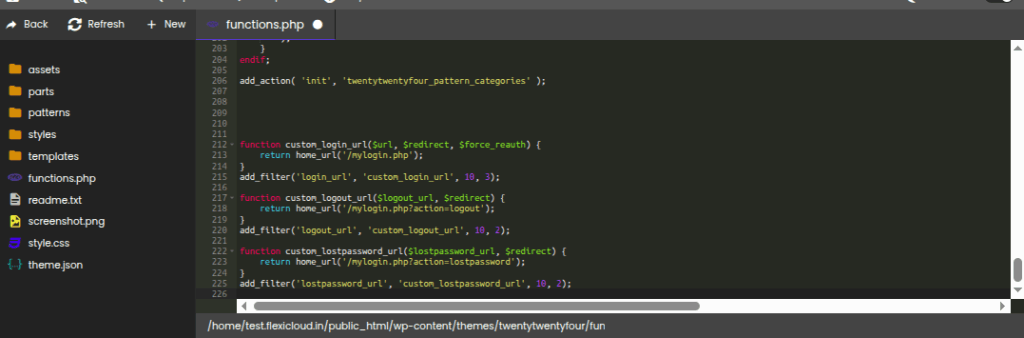
4. Test your new login path – Visit your renamed URL to confirm it works. Once it’s running smoothly, delete the original wp-login.php to close the old access route.
Taking a few minutes to customize your login URL adds a valuable layer of protection. You’ll still reach the same dashboard, but now only you know the correct path. It’s a small change that keeps your WordPress site a lot safer — and gives you peace of mind every time you log in.
Change the WordPress Login URL Using a Plugin
You can change the WordPress login URL by using a plugin like WPS Hide Login. It’s lightweight, safe, and doesn’t modify your core WordPress files. Instead, it simply redirects login requests to your custom URL.
- You can install and activate the plugin
>> Install the plugin WPS Hide Login and activate it
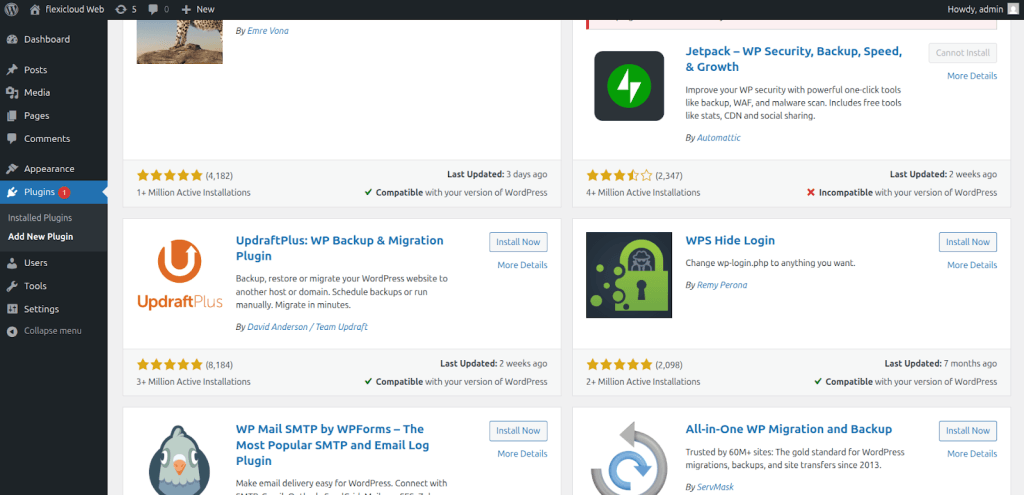
- Open setting
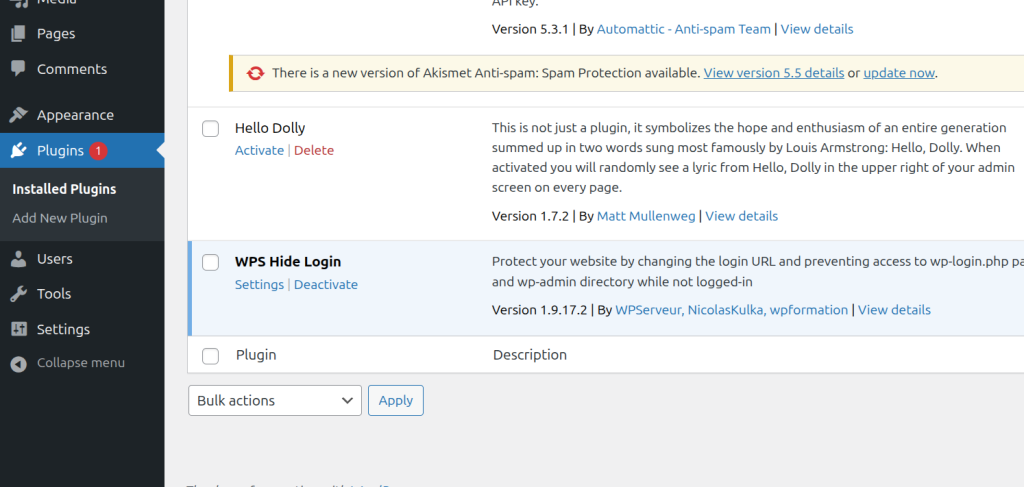
- Create the new login path that the user needs.
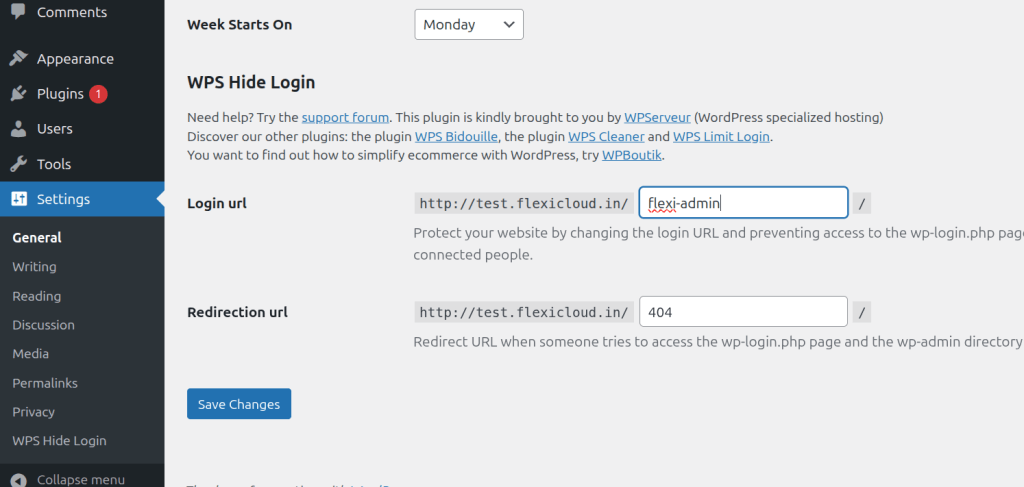
- Save the changes, and your new login page will be ready.
- Then the old URL will get an error (not found)
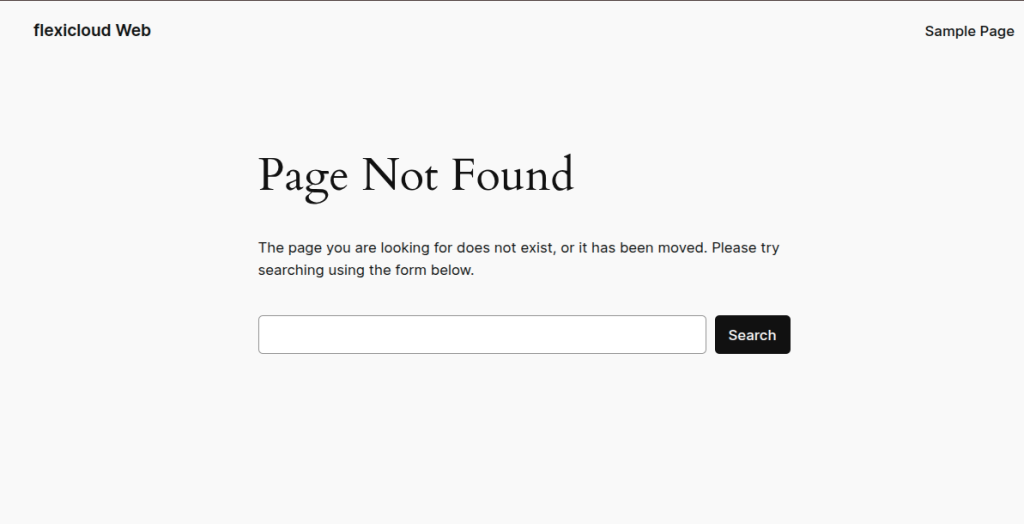
It’s a quick and reliable method; it’s fine if you don’t want to edit files manually.
Advanced Ways to Secure or Customize Your WordPress Login Page
After changing your WordPress login admin URL, you can move a step ahead. Tighten your control over where and how users access the dashboard. Here we have some advanced and very effective methods that will reduce unwanted login attempts.
Using Filter Hooks
WordPress lets you use filter hooks to modify the login-related URLs. These hooks take users directly to your new, customised login paths without any functionality breaks.
Add these to your functions.php file:
- add_filter( ‘login_url’, ‘custom_login_url’, 10, 3 );
- add_filter( ‘logout_url’, ‘custom_logout_url’, 10, 2 );
- add_filter( ‘lostpassword_url’, ‘custom_lostpassword_url’, 10, 0 );
With the above filters, your login, logout and password reset links take you to the new WP admin login URL, instead of the default one.
Using the .htaccess File
At sites that run on Apache, you can redirect/ hide access to the default login page. All you need to do is – rewrite the rule in your .htaccess file, in the root directory of your website:
- RewriteRule ^my-login$ /wp-login.php [NC,L]
Doing so will tell your server to serve your login form every time someone visits yourdomain.com/my-login. You can also block the direct access (entirely) to /wp-login.php so that only your new custom path works. It will prevent automated bots from targeting the default URL.
Password-Protect with .htpasswd
For Apache-based hosting, adding password protection at the server level is another important add-on to security. All you can do is:
- Add an .htpasswd file to require a username and password before users can even access the WordPress login form. This simple step acts as a barrier, making it difficult for bots to bypass.
IP Whitelisting for Login Access
Users who manage their files from a fixed location can allow logins only from specific IP addresses. You can do it through your hosting panel or .htaccess. With this, anyone outside your approved IP range can’t even see the login page.
<Files wp-login.php>
Order Deny, Allow
Deny from all
Allow from 123.45.67.89
</Files>
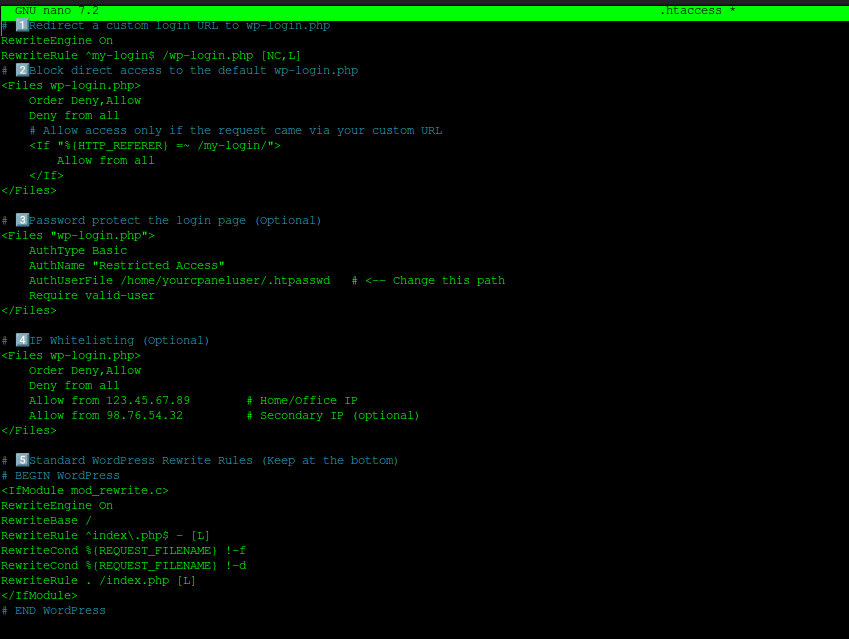
Using these advanced techniques combinedly means you have limited access to trusted users only. Further, it makes it harder for attackers to even find your login screen. It isn’t only about changing the URL but also making access to every layer smarter and safer.
Reasons to Change the WordPress Login URL
You might not think much about your login page — until it becomes a target. Out there, hackers and bots are scanning the web constantly. They search default WordPress login paths and break in through brute-force attacks.
Therefore, changing the WordPress login URL is important as you instantly move your front door to a new, hidden spot. It is the spot only your team knows about.
Here’s why that’s worth doing:
- It stops most automated login attempts before they even start.
- It reduces server stress and helps prevent “Too Many Requests” (429) errors.
- It keeps your admin area private, accessible only to authorized users.
- It increases security layers without installing more plugins.
A quick URL change can drastically cut down on login spam and strengthen your site’s overall protection.
Limitations of Changing the Login URL
While it’s smart to change the WordPress login URL to reduce unwanted access, it’s not a complete security solution. This method mostly hides your login page rather than strengthening the actual authentication process. Security experts often call this “security through obscurity.”
Some things to remember:
- It’s considered security through obscurity. It hides the door but doesn’t strengthen the lock.
- XML-RPC and REST API endpoints can still allow login attempts, even if the main page is hidden.
- A few plugins or themes directly reference /wp-login.php, which can cause issues after the change.
- Core updates, caching tools, or migration plugins may overwrite your custom rules if not configured correctly.
- It won’t protect you from weak credentials or outdated plugins — those remain real threats.
- Changing the login URL works best as part of a layered approach that includes firewalls, two-factor authentication, and smart password practices.
Essential Steps to Strengthen WordPress Login Page
The first solid step is changing your login URL, but real security comes in when you layer it with multiple protections. The process is no different from building a strong fence, where you are not just hiding the gate.
To strengthen your WordPress login security, use these combinations of smart habits with reliable tools:
Two-Factor Authentication (2FA) is a non-negotiable
2FA is now a mandatory second verification that adds protection through an app or email code. Even if your password is cracked by a hacker, they still can’t complete the login without that extra code.
Add ReCAPTCHA
ReCAPTCHA is a basic yet powerful tool that stops automated bots because users can check a box, but bots/ robots can’t.
Limit login attempts
To avoid 429 “Too Many Requests” errors, use plugins like ‘Limit Login Attempts Reloaded’ that block repeated login failures.
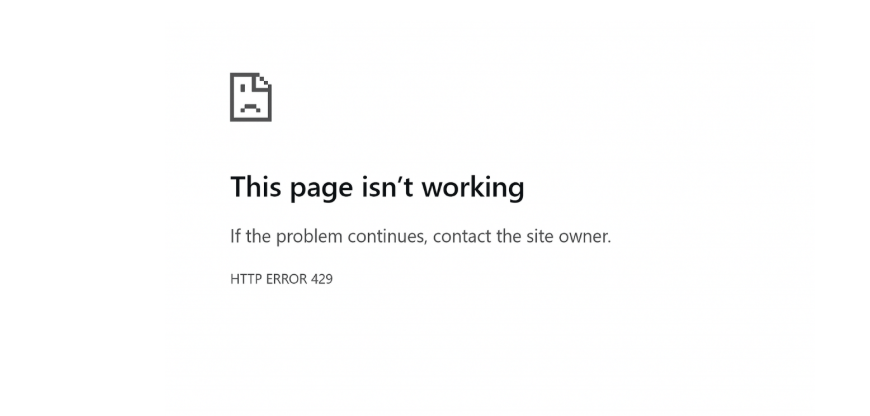
Strong, role-based access is a must
Craft passwords that are long, original, and tough for hackers to decode.
Disable or secure XML-RPC
XML-RPC can open another door for attackers, so if you don’t use it, either restrict the access to trusted IPS or disable it entirely.
Set up a Web Application Firewall (WAF)
Using a WAF filters all the harmful traffic before it reaches your site. It also blocks attacks like SQL injections or brute-force attempts.
Automate malware scanning and DDoS protection
Use FlexiCloud and use all these protections as built-in features. FlexuCloud continuously runs malware scans, filters suspicious requests, and includes global DDoS protection. The platform is meant to keep your WordPress site stable, fast, and secure.
Keep WordPress and plugins updated
Update your security gaps frequently, as outdated versions are easy targets.
Enable login notifications
Try setting up login and failed attempt alerts so you get a notification when anything suspicious happens.
Back up your site regularly
Always have a recent backup ready — it’s your safety net if something ever goes wrong.
WordPress login security is all about prevention before recovery. FlexiCloud, with features like automated malware protection and firewall filtering, helps you stay ahead of threats so your focus remains on growing your site.
How to Change Your WordPress Login URL from Mobile?
Changing the WordPress login URL from a smartphone is possible if:
- Your login page is mobile-optimised.
- You know how to use the WordPress dashboard/ hosting panel on your mobile.
Now:-
- Through your mobile, log in to your WordPress dashboard through a web browser.
- To set a custom login URL, use a login plugin.
- You can also edit the wp-login.php file using a file manager app.
Save your changes and test the new login link to be sure it’s working. Also, always have a backup of your site before making any changes, so that even if anything goes wrong, you don’t end up losing anything.
What to Do if the Custom WordPress Login URL Isn’t Working?
If your custom WordPress login URL stops working, the fix is usually simple.
- Look at your plugin first, and if it handles the login change, try disabling it. That should return your default login page.
- If you changed the WordPress Login URL by editing files, updating your theme may have overwritten it. Remember, changes will not cause this if you have a child theme.
- Finally, you can always access FTP to roll back and restore your original login file.
Common WordPress Login URL Errors and Quick Fixes
At FlexiCloud, we’ve seen it all — users securing their sites, then hitting a snag right after. Changing your login path is smart, but small conflicts can appear. Since most problems have quick solutions, we have listed down some effective troubleshooting tips:
Forgot your new login URL
If you can’t remember the custom path, access your site files through FTP or your hosting file manager. You can deactivate your security or redirect the plugin by renaming its folder, or recover the login link directly through the FlexiCloud Panel(File Manager or phpMyAdmin). Advanced users can also edit the database to revert to the default URL.
Login redirects or 404 errors
Go to your WordPress and browser cache section and clear them all.
If it still doesn’t help, try resetting the .htaccess file. Or you can also re-save your permalinks to fix broken rewrite rules.
Cookie or session errors
Make sure cookies are enabled.
But if there’s still any login loop, to the wp-config.php simply add:
define(‘COOKIE_DOMAIN’, false);
Password reset not working
Reset your password and restore access manually by using phpMyAdmin or WP-CLI.
Plugin conflicts
If your new login page won’t load, temporarily rename the plugin folder using FTP. This deactivates the conflicting security plugin so you can log back in safely. You can connect to your site via file manager or FTP and rename the problematic plugin folder within /wp-content/plugins/.
Understanding how to change WordPress login URL also means knowing how to fix these small issues — and with a managed host like FlexiCloud, recovery is quick and straightforward.
Our Analysis and Recommendation
We’ve seen too many WordPress users rely solely on plugins for security, ignoring the basics. Here’s our honest take: before chasing fancy tools, fix the obvious. Start by changing your login path, setting strong credentials, and controlling who has access.
From FlexiCloud’s experience managing thousands of WordPress sites:
- 80% of brute-force attempts target /wp-login.php.
- Sites that use 2FA and custom login paths rarely face lockouts.
- Proper hosting security matters more than any plugin.
Our advice- Keep things simple and stay ahead by hosting on FlexiCloud, where firewalls, DDoS protection, and daily security scans are already working for you around the clock.
FAQs
What happens if I forget my new WordPress login URL?
You can reset it through your hosting file manager or database. If you’re on FlexiCloud, you can restore access directly from your control panel.
Can I limit login attempts without installing a plugin?
You sure can. Most hosting panels already have a feature to limit how many times someone can try logging in. Check your security tab or ask your host how to enable it.
How do I find my WordPress login URL after installing WordPress?
You don’t need to dig around. Head to your website URL and type /wp-admin/ or /wp-login.php at the end. That’s your login link.
Is it safe to rename the wp-login.php file manually?
It’s safe to rename wp-login.php, but double-check your edits. Update all “wp-login” mentions, confirm your new login path works, and only then remove the old file.
How do I reset my password if I cannot access the login page itself?
When the login page stops working, you can still reset your password directly from your database. Open phpMyAdmin, edit your user record, and save a new password. Or, if you’ve got SSH access, run a WP-CLI command; both take about a minute.
Conclusion
If you’ve ever worried about hackers or endless failed login attempts, now you know where it starts: your login page. Once you learn how to change the WordPress login URL, you’ve already made your site harder to target.